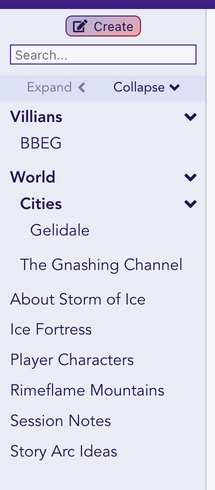Import Your Existing Content to Mythic
When creating or editing a Storybook from the Dashboard you have the option of importing content into your Mythic Storybook as pages.
Using the file browser (shown below), select the documents you want to import and upload them. Currently we support plain text documents as either .txt or .md files. Markdown syntax in either format is kept and rendered in the editor.
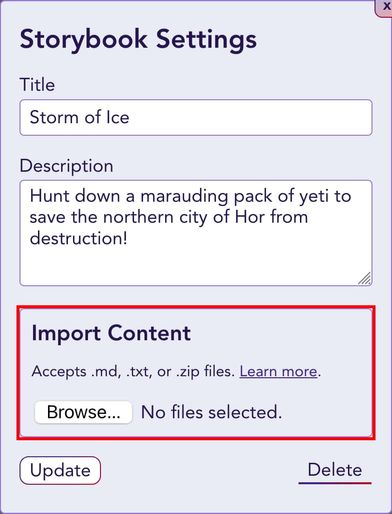
In addition, you can upload a .zip file containing a folder structure of these files and Mythic will automatically use that to place your content into the correct location.
You can also upload multiple documents at once and mix-and-match formats. See the examples below.
Once you’ve imported your files, you’ll want to go through your pages in the Storybook editor to make sure that all the internal links are set up correctly. If your content contains locally referenced images, you will need to upload those separately per page.
In the future we plan to support more file types.
Naming and Location of Pages
Pages are titled using the filename, minus the extension. Don’t worry about clashes - duplicate titles will be saved with an incrementing number after their name.
When you upload text documents that are not in a .zip file they will be imported to the top level of your Storybook.
If you want to upload a ZIP file, when creating it decide if you want the files to populate the top level of your Storybook or to be placed into a folder.
For top level, create your ZIP by selecting all the files you want to import and putting them in to a ZIP.
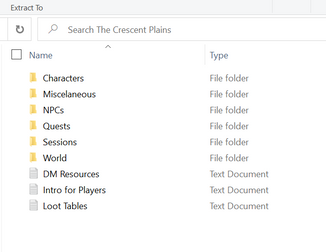
To place the imported content into a sub-folder automatically, place the folder containing your documents in to a ZIP.

Note: On MacOS, you may find pages duplicated if you create the ZIP archive with all the subfolders expanded. It seems that the revealed file is added to the archive and the folder which then adds the contained files. You may need to collapse the subfolders.
To create a cover page, place a file called index.md or index.txt inside a folder of content you want to upload. The content in this file will be displayed when clicking on your folder title.
Examples
Both of the following examples were imported into an existing Storybook that contained the pages “Ice Fortress” and “Rimeflame Mountains”. If the import contained documents of the same title, the incoming pages would be suffixed with a numeral, e.g., “Ice Fortress 1”.
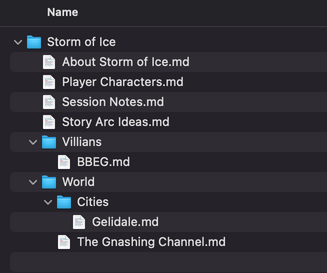
Creating a ZIP from a containing folder (“Storm of Ice”) results in your content being populated into a subfolder of the same name.
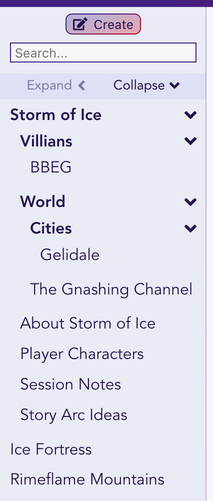
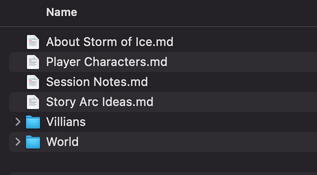
When populating the content into the top level of the Storybook, select all the files and folders together. You may need to collapse the folders.